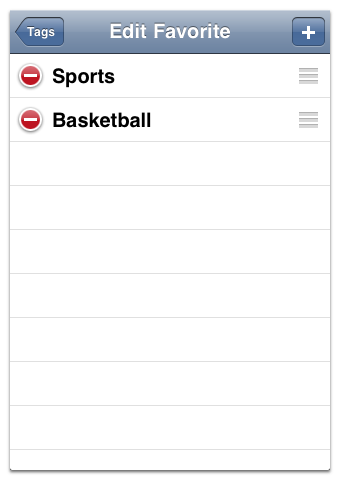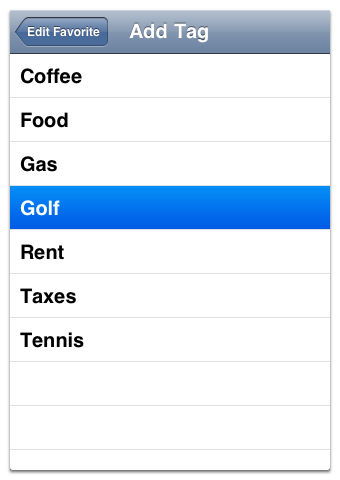WARNING: This guide describes an older version of CashTrails.
4. Tags in Greater Detail
On the Tag screen, accessed from the New Entry screen, you can add new tags and modify existing ones.
1. To create a tag, press the "+" button in the top right corner.
2. Enter the desired tag name.
3. Press the Done button to save the new tag (or the back button to cancel).
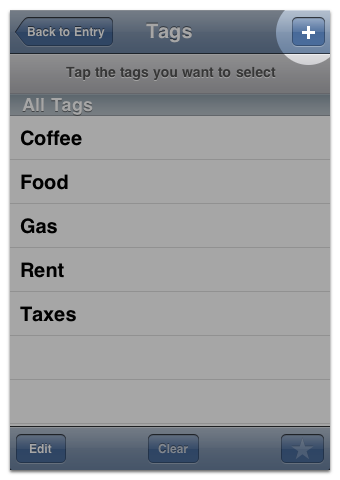
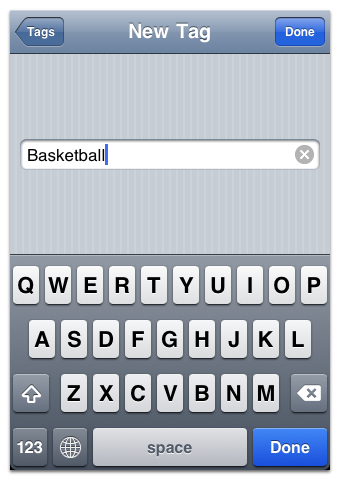
The new tag will appear on the list of tags.
To modify an existing tag, switch to editing mode by pressing the Edit button in the bottom left corner, and tap a tag you'd like to modify.
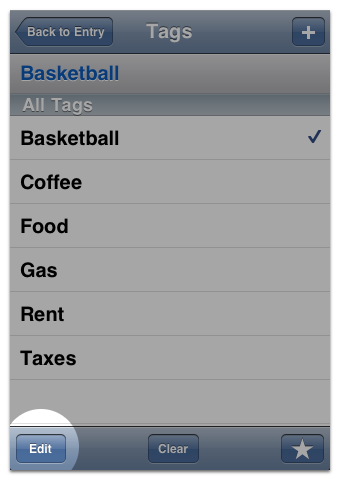
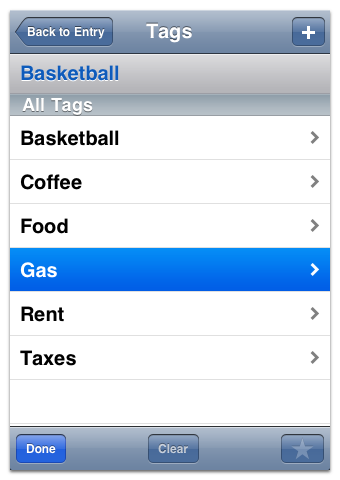
You can rename the tag by entering a new name and pressing Done.
Or, you can remove the tag by pressing the Delete button in the top right corner of the screen.
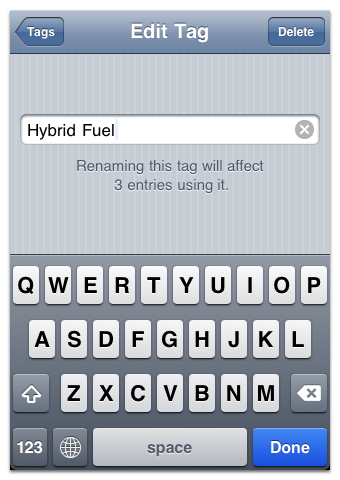
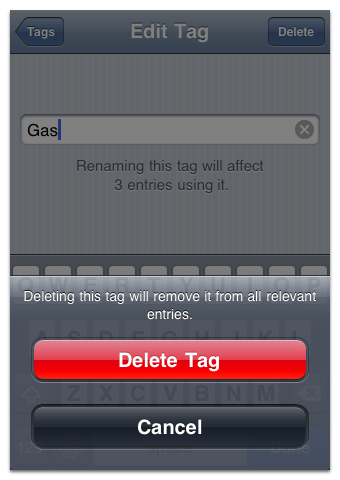
Each entry can be tagged with multiple tags.
If you find yourself using some tags more often than others, you can add them to the list of favorites, to speed up selection.
Select one or more tags you'd like to save as favorites and press the Star button in the bottom right corner.
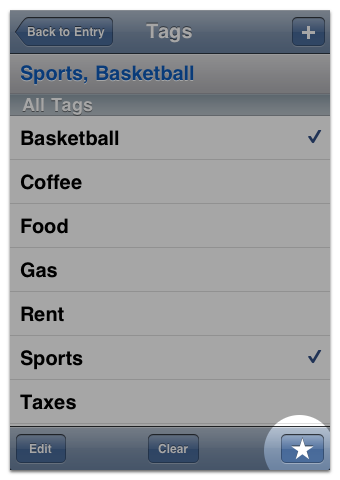
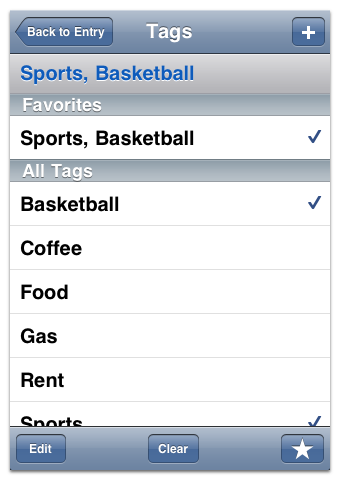
You can edit the list of favorites as well. In order to do so, press the Edit button to switch to the editing mode.
Favorites can be rearranged by dragging around the list.
You can also remove a favorite combination of tags by pressing the red minus button on the left.
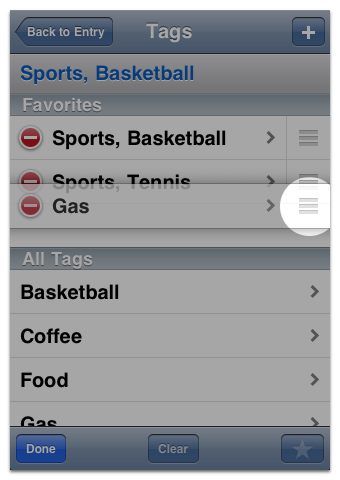
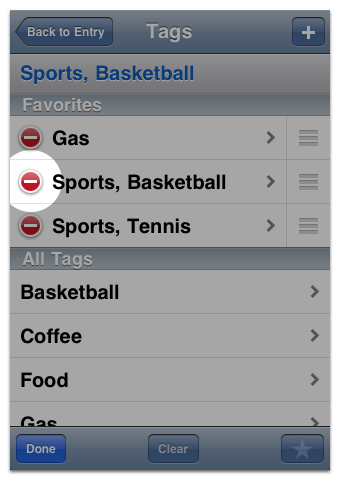
By tapping on a favorite, you can add, remove or rearrange the tags that make it.